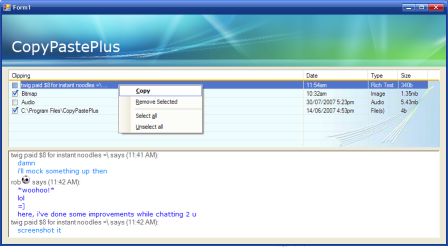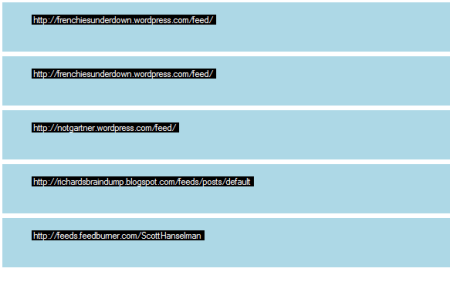I have always been bitten with the limitation of the windows clipboard. I have a bad habit (completely my fault as a user) to copy (usually important) things into my clipboard and then close down the screen with the intention to paste the clipboard contents into another application which is usually a browser, word, notepad or maybe even excel. Sometimes tho, I get distracted before I paste in the content and accidently press control c again over some other content, thereby losing what was in my clipboard.. Arghh! Normally, I would have to relaunch the application and fetch the original contents of what I wanted copied into my clipboard. Well this week end I finally got around to creating CopyPaste+ which is pronounced CopyPastePlus, sort of like C#. Yes, so I’m not the most creative guy around, but hey – I don’t care! Anyway, here is what I would LIKE my application to look like:
This is just a quick mock-up that I made… Okay maybe not me but, my so much more creative friend William did.
And here is what the app currently looks like:
Okay, so it looks like puke… BUT, I promise, it’s super useful!
Download the application here
Note: Requires .net framework 3.5 to run which can be found here
How to Use
The application monitors the windows clipboard and adds it to a list of 5 clipboard contents (The default is 5 but this is configurable). At this point you may want to retrieve clipboard content #3 so you would press control + shift + v instead of the normal control v to paste. This activates the applications sexy UI which appears in front of you, fixed and glued to the centre of the screen. From here, you should click on the box you would like to paste. Once clicking on the rectangle, the application hides itself and has overwritten your current clipboard with the selected item. You then simply paste in (tip: control v ;p) your content into whatever application you want. Simply repeat this step to retrieve any clipboard content you would like.
Configuring Number of Clipboard Content Items:
To increase or decrease the number of items you would like to have, all you need to do is have this config file sitting side by side to the exe and change the “NumberOfBoxes” value from 5 to whatever you like
Future Releases
- Configurable number of Items will be done via User Interfaces options
- UI will look like Williams
- Selecting Icon in task bar will activate the UI
- Will be able to handle content other than just text i.e. images, files etc.
License Agreement
On Request, I will supply the source code to anyone that wants it for non commercial use, for free.
Contact me here to request the source code.